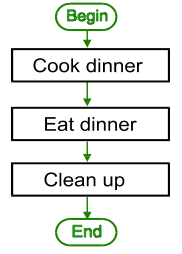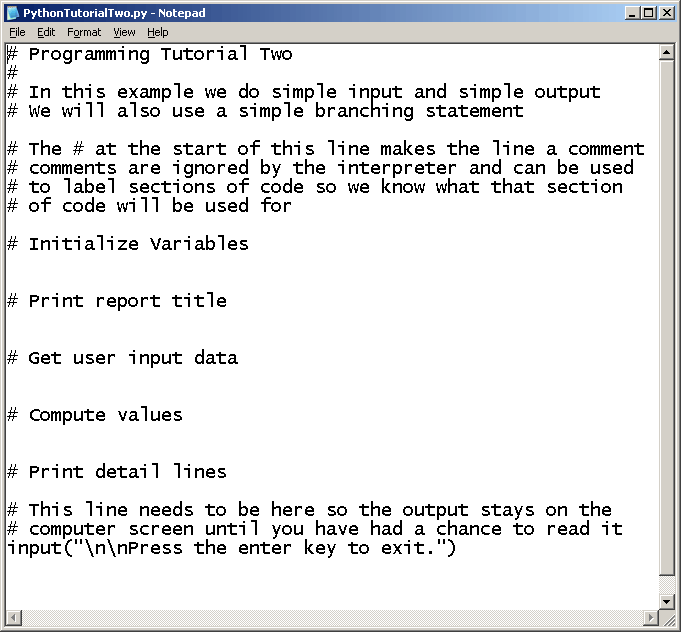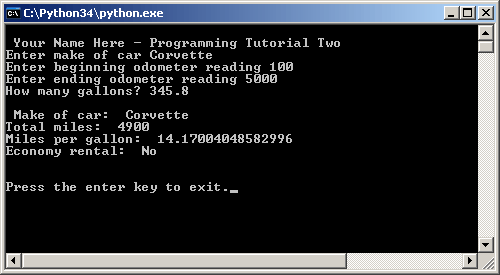|
Programming Tutorial Two
|
In this example, you will create a sequential control structure. The program will ask
for input, perform some calculations and then deliver some output. Since this program has
no loops, the program is only executed once.
(**NOTE** This is similar to what you will do for lab 12 but is not exactly the same.
This is a practice program to give you a feel for what the lab asks you to do -- MAKE SURE
TO FOLLOW YOUR LAB INSTRUCTIONS TO WRITE THE CORRECT PROGRAM !!)
|
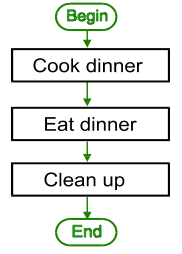
|
Program Description --
|
Download:
Your program will request the following information from the user:
-
The make of the car
-
The odometer reading when the test begins (in whole miles)
-
The odometer reading when the test ends (in whole miles)
-
The number of gallons of fuel used (to the tenth of a gallon)
|
Calculation:
Your program will perform the following calculations:
-
The total miles the car traveled in the test
-
Calculate the Miles Per Gallon (MPG)
-
Determine if the car is a fuel economy car (gets 30 MPG or more)
|
Output:
Your program will output the following data:
-
The make of the car
-
The total miles the car traveled in the test
-
The Miles Per Gallon calculation for the test
-
A statement indicating if the car has economy gas mileage
|
|
Creating the Program --
|
|
While all the steps and code you need to create this program are included in this example,
you may wish to see a more complete list of commands. The following link will take you to
the Python Command
Reference
|
- Open Notepad (in Windows) or TextEdit (on a Mac)
- Click this link to see the
PythonTutorialTwo.python
starter file
- Copy the contents into Notepad or TextEdit
- Save the Notepad or TextEdit file using the name PythonTutorialTwo.py
- Open the file using the Notepad or TextEdit application
|
Your file should look something like this:
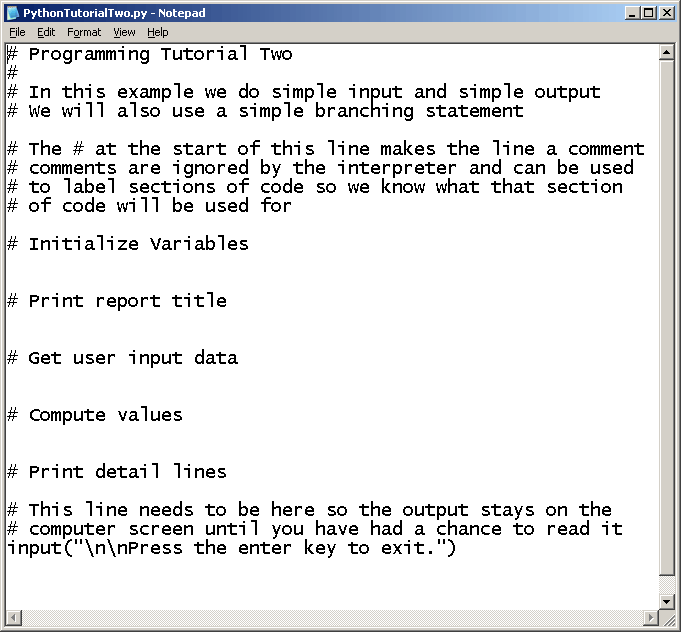
|
|
Variables are used to reserve room in computer memory so we have a place to put our data.
Some programming languages require you to declare your variables in advance. Python lets you
declare your variables as you need them, however it is a good practice to think about what
variables you will need and provide a space in memory for them.
|
-
Enter the code shown below after the comment that says "Initialize Variables"
carType = "no car"
startMiles = 0
endMiles = 0
gallonsUsed = 0.0
totalMiles = 0
milesPerGallon = 0.0
carMessage = None
|
|
It is common for a program to have some sort of title that tells the user what the program
does and it might include the name of the person (or Company) who wrote the program.
|
-
Enter the code shown below after the comment that says "Print Report Title"
print("\n Your Name Here - Programming Tutorial Two")
|
Now we need to ask the user for the input data. When data comes into the program, we need
to make sure that the computer understands what type of data it is. In Python, the computer
will assume the data is a character string unless we specify or cast the data as something
else.
If we want the data to be an integer, we will wrap the input statement in an int( ) cast --
telling the computer to interpret what the user enters as an integar.
If we want the number to show fractions of a whole number (the term is floating point) we
will use a float( ) cast.
|
-
Enter the code shown below after the comment that says "Get User Input Data"
carType = input("Enter make of car: ")
startMiles = int(input("Enter beginning odometer reading: "))
endMiles = int(input("Enter ending odometer reading: "))
gallonsUsed = float(input("How many gallons? "))
|
It is now time for the program to do some calculations. As it turns out, we have 2 kinds of
calculations in this program:
- a calculation of user input data
- a calculation of a variable that has itself been calculated by this program
The first type of calculation I can do whenever I want to but, I must do the second type of
calculation after I have performed the calculation required as its input. Lets see what I
mean:
|
-
Enter the code shown below after the comment that says "Compute Values"
totalMiles = endMiles - startMiles
|
|
Notice that the variable "totalMiles" is derived from 2 variables previously entered by
the user -- endMiles and startMiles -- so I can place this code anywhere after the "User
Input" section of the program
|
-
Enter the code shown below after the comment that says "Compute Values"
AND after the code entered in the previous step
milesPerGallon = totalMiles / gallonsUsed
|
|
Notice that one of the variables here (totalMiles) was not entered by the user. It was
calculated in the previous step or the totalMiles variable will be incorrect
|
-
Enter the code shown below after the comment that says "Compute Values" AND
after the code entered in the previous step
if milesPerGallon > 30:
carMessage = "Yes"
else:
carMessage = "No"
|
|
Same comment from the last section -- the variable milesPerGallon was calculated in the last
step, so this step must come after it
|
|
The last task our program needs to perform is output. This is what allows you (the human)
to see what the computer did and reap the rewards from the computers fast calculation
ability.
|
|
Notice that when you print something back to the screen, you have to specify if it is
just a label for a variable (a text string) or the variable itself. The example below
shows the text string labels wrapped in double quotes ("Text String") and the variables
listed without any quotes.
|
-
Enter the code shown below after the comment that says "Print Detail Lines"
print("\n Make of car: " ,carType)
print("Total miles: " ,totalMiles)
print("Miles per gallon: " ,milesPerGallon)
print("Economy rental: " ,carMessage)
|
|
Save your program to your student disk. Change the name of the program so you know this is
the completed version. Note: Be sure the name ends with ".py -- this is what lets
the Python interpreter identify and run your program.
|