It can be of you, your family, your dog. . .it doesn't matter but I would like you to use your image for this assignment.
In this assignment:
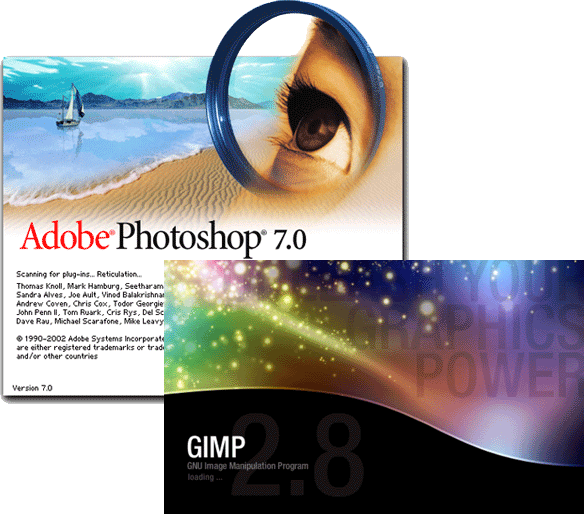
You are going to take your image and create 3 versions of it (make sure they are all .jpg images -- DO NOT USE .gif, .bmp, .pict, .tiff or any other format):
- Open your image in Photoshop or GIMP -- depends on the Operating System you are using
- Resize your original image to fit on a web page (no larger than 800 pixels in the large direction)
- Save 3 copies of it using different file names (for example, if your image is called misty.jpg, rename your copies misty1.jpg, misty2.jpg and misty3.jpg)
- Take your first copy and select a filter -- apply the filter to it and save the revised image
- Take your second copy and use the text tool and give the image a caption. . . change the font and size of the text so it is different from the default
- Take your third copy and use the liquify filter to make the image thinner. Use the tool at the top left to gently push the sides of the image in
- Load your original image
- Determine it's size -- using the Image / Canvas size tool -- make your canvas twice as wide and twice as big, leaving your original image in one corner
- Open each of the other 3 images and place them in the remaining 3 spaces of your collage
- Save your collage as a new file
- Zip all 5 images up and send them to me. Again, make sure all files are in .jpg format -- any other format will result in a zero for this lab
'CIS 110 - Lab 8 ' as the subject.