DO NOT WAIT UNTIL THE MIDDLE OR END OF CLASS TO DO THIS !!
For most of the assignments you will need to do the following:
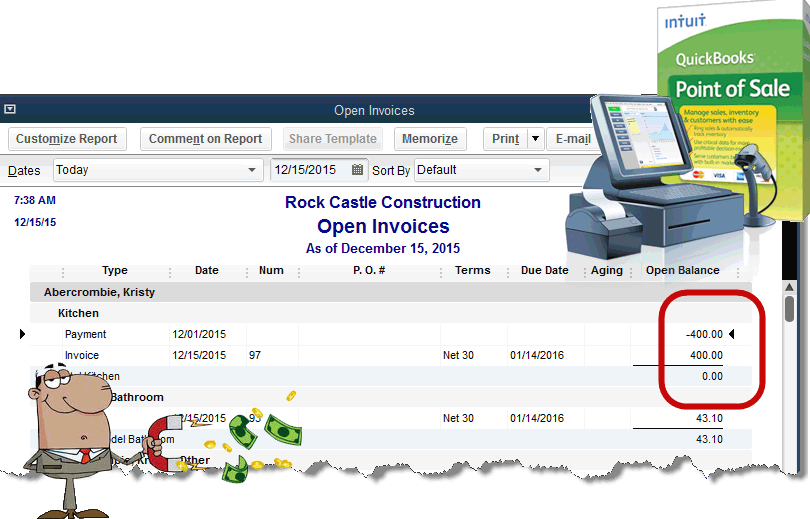
- Complete a QuickBooks Restore from backup on your flash drive to load your prior work into the workstation you are working on. (You will not have to do this if: This is your first assignment or if you do all your work on the same home computer)
- Complete each task in the assignment. Each should result in some type of output -- usually a .pdf, an Excel spreadsheet or, in a few cases, a text document.
- Place all of the output for your assignment into a single folder on your computer with nothing else in that folder.
- Zip the contents of the folder into a single file and call that file AssignmentX.zip -- where the X is the number of the assignment you are turning in. (You need to use the compression feature in Windows or a tool like Stuffit for the Mac.)
- E-mail me with your assignment as an attachment. Indicate which assignment you are turning in on the subject line with the words: Assignment X attached -- where X is the number of the assignment you are turning in. I want you to use the subject line as shown so your email client will remind you if you forgot to do the attachment or have done it incorrectly.
- Perform a QuickBooks backup to your flash drive.