Network Configuration and Troubleshooting
(Networking and Communications: Network+)
Labs Page

| Lab 1 |
| Networking Information Lookup Lab - |
| There are a number of situations when working with networks that will require you to locate the proper resources on the internet. In this lab, you will locate the resources indicated: |
|
| Send me an email with the above URL's in an attached document (.rtf format). |
Back to Syllabus

| Lab 2 |
| Cable and Connection Development Lab - |
In this lab you will perform three network cable wiring tasks. After completing each task, show
me your work so I can verify you are done and mark you off.
|
Back to Syllabus

| Lab 3 |
| Structured Cabling (The Warp Core) - |
In this lab we have constructed a simulated cable installation environment. You will have the
opportunity to install network cabling in a wall and pull the wires through a wall to the
computer closet. In this lab you will:
Instructions to Help You Complete Lab 3 |
Back to Syllabus

| Lab 4 |
| NIC and Modem Installation Lab - |
In this lab the "A" computers in the lower cabinet have been placed on top of the work benches.
The NIC's and modems have been removed and uninstalled from each station. It is your job to install the NIC
and modem and get them running. In this lab you will:
|
Back to Syllabus

| Lab 5 |
| Protocol Chart Lab - |
| There are 2 ways to complete this assignment. The first options is rather dull but it will get you done with the assignment faster. The second method is more creative and fun but could take you longer to complete. |
| Option 1: |
| Create a Protocol Comparison Chart. Use the OSI Model as the basis of your comparison. Look at the example on my website by clicking HERE. This example shows a number of popular protocols and maps them to the OSI Model. The example does not show how Microsoft maps into the OSI Model. To complete this option, create a 7 row by 3 column table. The 7 rows should be labeled based on the 7 parts of the OSI Model: Application, Presentation, Session, Transport, Network, Data Link and Physical layers. The 3 columns should be as follows: in the first column use the TCP/IP (orange) group shown on my website example; in the second column add the Microsoft protocols to the table; in the third column add the protocols from the organization who developed the OSI Model. The table you start with should look something like this: |
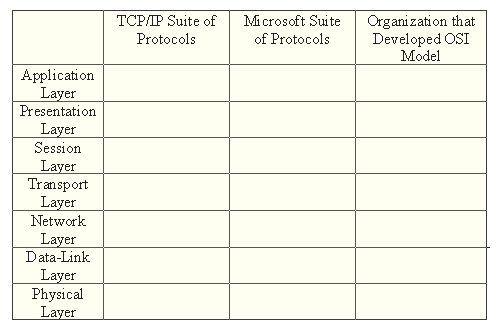
|
| Option 2: |
This lab is one of my least favorite labs, because it is not a hands on lab. The problem is that it
is difficult to come up with a hands on lab that helps students understand the OSI Model. If you choose
option 2 you will create a hands on lab that will help students understand, remember or think about the
OSI Model. I am pretty open to what I will accept on this option, to get all the points you must:
|
| Email your assignment to me in an attached document (.rtf format) |
Back to Syllabus

| Lab 6 |
| Connection Progression Lab - |
Each of the "A" computers in the lower cabinets have a NIC installed. Perform the following
sequence of steps with these computers:
|
Back to Syllabus

| Lab 7 |
| MAC Ping Lab - |
The computer on top of the benches in the lab are all connected to a segment through the
switch at the back of the room. They are all using TCP/IP with DHCP. Each of them has a
NIC. During the lecture and in the reading assignment, you were given a command that will allow
you to determine both the MAC address and the IP address of a NIC. Perform the following steps:
|
Back to Syllabus

| Lab 8 |
| Domain Setup for Usernames, Groups and Folder Access - |
In this lab, you will use the computers on the top shelf 113-XX to set up a network domain
structure. It will be like a game of "Capture the Flag". You will:
|
Back to Syllabus

| Lab 9 |
| The Linux/UNIX Lab - |
In this lab you install a Linux system and perform a series of tasks. This will require you to
familiarize yourself with several basic Linux/UNIX commands. In this lab you will:
Instructions to Help You Install Linux |
Back to Syllabus

| Lab 10 |
| TCP/IP Configuration Lab - |
In this lab I will provide each station with an IP address. You will configure the computers on the top shelf to use this IP address. (no DHCP). In this lab you will:
|
Back to Syllabus

| Lab 11 |
| Troubleshooting Round Robin - |
| In this lab 9 computers, which are supposed to be connected to a common network segment, are all experiencing a different problem. I will give each team a starting station. Solve the problem and show me a working connection. After I give you an OK and check off that you have completed that station, put it back the way you found it. When it is back in the non-operable state, I will send you to another station. The goal is to do as many stations as you can. |
Back to Syllabus

| Lab 12 |
| Build Your Own Segment Lab - |
In this lab the "A" computers in the cabinets have been placed on the lab bench. Currently
none of them have a NIC card installed. The entire class will partipate in this lab for a class
grade.
|
Back to Syllabus

| Lab 13 |
| Network Design Lab (Worth 2 Labs) - |
|
You have been given the task of designing a new network for NTC Cybernetics Inc. (A state of the art
facility for creating autonomous androids - T10 Series). The facility has nearly 500 employees each
with their own workstation. Almost all the employees will work on a new campus of 12 buildings near
Miranda, California. (For security and natural environment preservation reasons the entire campus is
recessed into the surrounding terrain. From a distance it looks like a redwood forest.) The company
has five primary divisions Engineering, Technical Support, Finance, Manufacturing and Quality Assurance.
To see a description of the facility, click HERE |
You are to present your plan to me for approval. The following items represent the minimum requirements
you will need:
To see an oversimplified example of this exercise, click HERE To see an oversimplified example of this exercise, click HERE |
Back to Syllabus

| Return to CIOS F245 Class Links |